Indicators wrap other elements and provide a visual cue that something requires the user's attention.
By default, the indicator is positioned in the top right corner.
= daisy_indicator do |indicator|
- indicator.with_item do
= daisy_badge(title: "8", css: "badge-secondary text-xl")
= daisy_avatar(wrapper_css: "rounded-xl", src: image_path("avatars/lady-smiling-2.jpg"))
= daisy_indicator do |indicator|
- indicator.with_item do
= daisy_badge(title: "New!", css: "badge-accent")
= daisy_button(title: "Checkout", left_icon: "shopping-cart")
You can position the indicator in all of the usual places, and indicators can contain multiple items.
Additionally, you can apply many of the DaisyUI classes directly to the indicator items, which might be required for the positioning to work correctly.
- vertical = ["indicator-top", "indicator-middle", "indicator-bottom"]
- horizontal = ["indicator-start", "indicator-center", "indicator-end"]
= daisy_indicator do |indicator|
- vertical.each do |v|
- horizontal.each do |h|
- title = "#{v.split("-").last.capitalize} #{h.split("-").last.capitalize}"
- indicator.with_item(css: "badge badge-secondary #{v} #{h}") do
= title
.w-96.h-48.bg-base-200
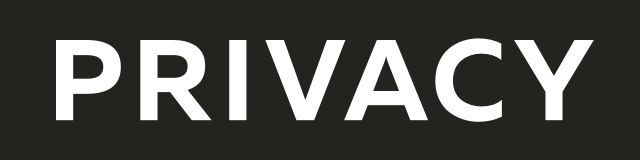
Create virtual credit / debit cards to keep your real info safe.
Get $5 when you sign up — free to start!

Everything you need to grow your business with confidence!
CRM, Lead Generation, Project Management, Contracts, Online Payments, and more!
The ads above are affiliate links to products I regularly use and highly
recommend.
I may receive a commission if you decide to purchase.