Dropdown selection components for choosing from predefined options with customizable styling, sizes, and colors. Perfect for forms, filters, and user input scenarios with support for single selection, validation states, and seamless Rails form integration.
Select inputs have a border by default and a width of 20rem. Use
select-ghost to remove the border.
Select inputs allow users to choose an option from a dropdown list. They are implemented using the native HTML select element styled with DaisyUI classes.
.flex.flex-col.gap-2
= daisy_label(for: "basic_select", title: "Basic Select")
= daisy_select(name: "basic_select", id: "basic_select", placeholder: "Select a country") do |select|
- select.with_option(value: "us", label: "United States")
- select.with_option(value: "ca", label: "Canada")
- select.with_option(value: "mx", label: "Mexico")
= daisy_label(css: "mt-2", for: "left_label_select", title: "Country")
= daisy_select(name: "left_label_select", id: "left_label_select", placeholder: "Select a country", start: "Country") do |select|
- select.with_option(value: "us", label: "United States")
- select.with_option(value: "ca", label: "Canada")
- select.with_option(value: "mx", label: "Mexico")
= daisy_label(css: "mt-2", for: "right_label_select", title: "Country")
= daisy_tip("DaisyUI end-labeled selects don't currently allow you to select the label area.", css: "tooltip-warning") do
= daisy_select(name: "right_label_select", id: "right_label_select", placeholder: "Select a country", end: "Country") do |select|
- select.with_option(value: "us", label: "United States")
- select.with_option(value: "ca", label: "Canada")
- select.with_option(value: "mx", label: "Mexico")
= daisy_select(label_wrapper_css: "mt-8", name: "floating_label_select", id: "floating_label_select", include_blank: true,
floating: "Country", placeholder: "Select a country...") do |select|
- select.with_option(value: "us", label: "United States")
- select.with_option(value: "ca", label: "Canada")
- select.with_option(value: "mx", label: "Mexico")
For simpler cases, you can pass a list of strings as options. The value and label will both be set to the string value.
Or you can pass an array of Hashes. You can set the label and value keys
through the option_label and option_value parameters.
.flex.flex-col.gap-8
- tshirt_sizes = ["Small", "Medium", "Large", "X-Large"]
= daisy_select(css: "w-60", name: "tshirt_size", id: "tshirt_size",
floating: "Select a t-shirt size", options: tshirt_sizes)
:ruby
table_sizes = [
{ code: "sm", display: "Small (fits 1-2 people)" },
{ code: "md", display: "Medium (fits 2-4 people)" },
{ code: "lg", display: "Large (fits 4-6 people)" },
{ code: "xl", display: "X-Large (fits 6+ people)" }
]
= daisy_select(name: "table_size", id: "table_size", floating: "Select a table size",
options: table_sizes, option_label: :display, option_value: :code)
Select inputs can be rendered in different sizes using DaisyUI's size classes.
.my-2.space-y-6
.space-y-2
= daisy_label(for: "select_xs", title: "Extra Small Select")
= daisy_select(name: "select_xs", id: "select_xs", css: "select-xs", options: ["Option 1", "Option 2", "Option 3"], placeholder: "Select an option")
.space-y-2
= daisy_label(for: "select_sm", title: "Small Select")
= daisy_select(name: "select_sm", id: "select_sm", css: "select-sm", options: ["Option 1", "Option 2", "Option 3"], placeholder: "Select an option")
.space-y-2
= daisy_label(for: "select_md", title: "Medium Select (Default)")
= daisy_select(name: "select_md", id: "select_md", options: ["Option 1", "Option 2", "Option 3"], placeholder: "Select an option")
.space-y-2
= daisy_label(for: "select_lg", title: "Large Select")
= daisy_select(name: "select_lg", id: "select_lg", css: "select-lg", options: ["Option 1", "Option 2", "Option 3"], placeholder: "Select an option")
Select inputs can be styled with different colors using DaisyUI's color classes.
.my-2.space-y-6
.space-y-2
= daisy_label(for: "select_primary", title: "Primary Select")
= daisy_select(name: "select_primary", id: "select_primary", css: "select-primary", options: ["Option 1", "Option 2", "Option 3"], placeholder: "Select an option")
.space-y-2
= daisy_label(for: "select_secondary", title: "Secondary Select")
= daisy_select(name: "select_secondary", id: "select_secondary", css: "select-secondary", options: ["Option 1", "Option 2", "Option 3"], placeholder: "Select an option")
.space-y-2
= daisy_label(for: "select_accent", title: "Accent Select")
= daisy_select(name: "select_accent", id: "select_accent", css: "select-accent", options: ["Option 1", "Option 2", "Option 3"], placeholder: "Select an option")
.space-y-2
= daisy_label(for: "select_warning", title: "Warning Select")
= daisy_select(name: "select_warning", id: "select_warning", css: "select-warning", options: ["Option 1", "Option 2", "Option 3"], placeholder: "Select an option")
Select inputs can be styled without a border using the select-ghost class.
The border will appear on focus.
Select inputs can be disabled using the disabled attribute.
Select inputs can be marked as required using the required attribute.
Select inputs can have a pre-selected value by setting the value attribute.
.my-2.space-y-2
= daisy_label(for: "preselected_select", title: "Pre-Selected Select")
= daisy_select(name: "preselected_select", id: "preselected_select", placeholder: "Select a country") do |select|
- select.with_option(value: "us", label: "United States")
- select.with_option(value: "ca", label: "Canada", selected: true)
- select.with_option(value: "mx", label: "Mexico")
You can use block syntax to define options for more control over each option.
.my-2.space-y-2
= daisy_label(for: "block_select", title: "Block Syntax Select")
= daisy_select(name: "block_select", id: "block_select", css: "select-primary") do |select|
- select.with_option(value: "red", label: "Red")
- select.with_option(value: "green", label: "Green")
- select.with_option(value: "blue", label: "Blue")
- select.with_option(value: "disabled_option", label: "Disabled Option", disabled: true)
The built-in Form Builder extension provides an even easier way to use select inputs in your pages by extracting the name and ID attributes from the form object and attributes.
= form_with(url: "#", method: :get, scope: :product, html: { class: "space-y-4" }) do |form|
.space-y-2
= form.daisy_label(:category) do
.flex.items-center.gap-2
= hero_icon("tag", class: "size-4 inline-block")
Product Category
= form.daisy_select(:category, placeholder: "Select a category") do |select|
- select.with_option(value: "electronics", label: "Electronics")
- select.with_option(value: "clothing", label: "Clothing")
- select.with_option(value: "home", label: "Home & Kitchen")
- select.with_option(value: "books", label: "Books")
.space-y-2
- options = [ "Under $25", "$25 - $50", "$50 - $100", "$100 - $200", "Over $200" ]
= form.daisy_label(:price_range) do
.flex.items-center.gap-2
= hero_icon("currency-dollar", class: "size-4 inline-block")
Price Range
= form.daisy_select(:price_range, options: options, placeholder: "Select a price range")
= form.submit "Filter Results", class: "mt-2 btn btn-primary w-full"
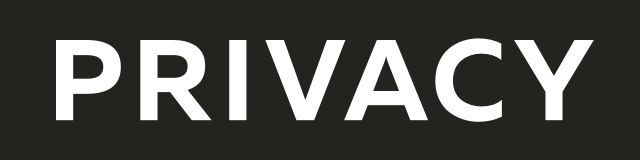
Create virtual credit / debit cards to keep your real info safe.
Get $5 when you sign up — free to start!

Everything you need to grow your business with confidence!
CRM, Lead Generation, Project Management, Contracts, Online Payments, and more!
The ads above are affiliate links to products I regularly use and highly
recommend.
I may receive a commission if you decide to purchase.